Owning a custom domain is very common in the blogging circle. There are various domain registrars which you can purchase a custom domain from. A lot of bloggers actually purchase their domain fro GoDaddy, so do I. Thus, I am going to show you step by step on how to map your GoDaddy custom domain to blogger.
Not sure how many of you remember I actually use Weebly as my blogging platform. Yes, I have migrated to Blogger last two weeks. Further details on blog migration will be shared on next post. Back to the point, since I migrated to Blogger, meaning I have to re-map my domain to my new blogging platform. Basically, it is totally the same steps for those who never map domain to Blogger. Now, let’s check the steps below.
1. Purchase your domain
The first thing, for sure, is purchasing your domain. Think of a domain name and key in on GoDaddy. By the way, I will suggest you to Google search “GoDaddy” instead of going directly into GoDaddy’s main page. This is because you may get discounted price through Google ads. (**I actually got my second and third domains with only RM3.25/year.)
2. Verify your domain on Blogger
After purchasing the domain, login to your Blogger account to verify your domain. Go Settings >> Basic >> Publishing, click “Set up 3rd party URL for your blog”, then, key in your domain which you have purchased. In my case, I keyed in “www.childish-paroles.com”. Then, click “Save”.
You will see an error, saying not able to verify your domain. Do not panic! You are absolutely on the right track! You will also notice there are DNS settings and CNAMEs under the error sentence. Leave it there and proceed to the following steps.
3. Manage DNS in GoDaddy domain and add A(Host) Record
Now, login to your GoDaddy account >> My Domain >> Manage DNS >> DNS Zone File.
Search the A(Host) section (the first on DNS Zone File), delete all records (if any).
Then add the following 4 records one by one:
216.239.32.21
216.239.34.21
216.239.36.21
216.239.38.21
Place “@“ on Host, then the four addresses on Point To. Remember to save changes.
Sometimes, it may fail to save record. If that’s the case, you would have to re-do step 3.
4. Add CNAMEs
After adding A(Host) record, find CNAMEs section. Under CNAMEs, you will see three records there. Find “www” on Host, click edit, leave the page there. Now go back to your Blogger’s page. Copy the first row of “Destination, Target, or Point To field” and paste it on the GoDaddy’s “Point To” record which I have mentioned to leave it just now.
After that, add new record. Again, go back to your Blogger’s page, but this time you would need to copy the second row. Add “Name, Label, or Host field” to Host, then “Destination, Target, or Point To field” to “Point To”. Example as shown below. After done, remember to save changes again.
5. Re-verify your domain on Blogger
After saving all changes, go back to Blogger, click save on the “Publishing” section.
By now, you should be able to save the setting. Click “Edit”, check the box to redirect your domain and save the settings.
Now, your blog should be visible at your new domain!
Supposedly, you will be able to view your blog at your domain immediately after saving change. If you don’t, please wait for 1 hour for uptime. Re-check all the steps if your blog is not up after one hour.
Leave me a comment if you have encountered any issue to setup your domain on Blogger.
Note: Screenshots are taken as at September 2015. The interface may different from your current interface.
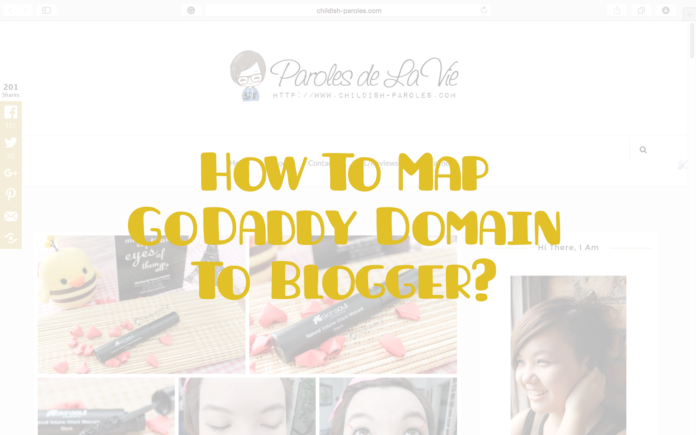






























Wow! Such a complete guide.. Does it apply to blogspot too? Or only wordpress?
welcome to blogger world!! 😀 By the way, I passed to my friend to work up for it and with charged~~ I am newbie in technical part :p Wish to read this blog earlier~~ thanks for sharing ya~~
Thanks Sylvia~ Haha… You should ask me earlier… ><
Hey Kylie, this is for blogger, means for blogspot. Not wordpress~ =
Wah what a detailed post. Too bad I am on wordpress, so not applicable to me. Thinking of going .com real soon. 🙂
Thanks for the great tips!! 🙂 thought of changing domain too hehehh
Xoxo, FiSh
this post would be so useful. as I plan to buy a domain name as well!
last time I also see that godaddy is RM 30 like that per year.
but still they are sth that I dun understand. after I done all the steps above. people would be directed to new domain name, eventhough they type the old one?
ksh2772.blogpspot.com
Don't you have a comment already? Why need to change?
Awwww…. I was thinking to migrate to wordpress before I decided to use blogger. I am not sure the detailed steps of mapping to wordpress, but I know you would have to pay USD13 in order to map a domain. Now currency is so weak, better hurry up, else you would need to pay~ ><
GoDaddy always come out with promotion, like this domain name, I paid around RM40+ for 2 years. But then the second and third domain purchase, it is lesser. So, really depends on the timing you buy and what promotion they have. And yes, after you map the domain to your blog, even readers type your old blog address, your readers will be directed to the new site. Basically nothing will change~ =)
Very thorough write up on a domain. Thumbs up and thanks for sharing. Will try to get a new domain now.
thx for your tips..it was really useful!!
Definitely a great post and tips for me to change my blog to my own domain, hmm I'm still considering it, but bet I'm gonna get my own domain soon! Thanks for sharing dear!
Thanks for the tips!! Was thinking about getting a domain too!
it is very impressive post and it is really detailed, never heard about GoDaddy before but today I gain some new knowledge le ^^
wow.. i should try this. thank you for sharing
A very educational post with detailed instructions. I am self-hosting my blog, so thank God, I don't have to do this!
wished this was featured earlier, like Sylvia I paid someone to do it. Good job here 😀
wow so detail post. good job, shall let my friends know of this if they don't know to do it. 😀
Thanks for the tips! I really pei fu you go and do this 1 by 1, because that time I also didn't do it myself but I just ask them to do it for me XD So lazy~~~ hahahaha
wish to change domain website too ^^
so your 1 is how much per yr ?
such a great tips. perhaps i may consider changing domain
I like your complete guide shared here. but sad that am using wordpress though 🙁
Cheers, https://siennylovesdrawing.wordpress.com/
thank you for your informative tips. with these tips, I can finally purchase my own domain with ease. 😀
To be honest, I was surprised to know people charge to make this done. Wow~~~ Sounds this can make a good money~ =
I was considering self-hosting too. But still not to that stage since I am still very young in the blogging world. Maybe next time, I will do self-hosting as well.
You're welcome, Betty~ <3
Glad you learn something new in my blog… =D
Welcome… Get it now.. =)
Just do it! Don't wait~ Haha…
You're welcome.. =)
No worries. Grab your domain now. 😉
You're welcome.
Thank you Sherry
Thank you. WordPress will need a payment of USD13 to map domain. But I am not really clear about the steps to map it. ><
Hope this help. =)
Erm…. As mentioned, it depends on the promotion, so for the first domain, I paid around RM43 for two years. Meanwhile, second and third domains are less than that since the first year is only RM3.25.
Thank you thank you. Cos some friends don't know how to do ma… BTW, who helps you to do that? Did they charge?
This is a great tutorial! Complete step-by-step guide!
Cheers to the tips dear, they are really helpful. Very detailed guidelines 🙂
good share.
i did the exact same thing 3 months after i started my blog back in 2010. 🙂
Wow nice effort of you to explain it step by step, with screen shots too make it so much clearer 🙂
I'm using self hosted WordPress. But thanks for sharing this. 🙂
great tutorial but personally would have not supported godaddy as i'm an animal activist!
Perfect timing. Been wanting to get my domain done. Imma bookmark this :*
wow thanks for this step by step guide! I was under the impression that paying for my own domain would be super expensive because all the articles I read about it comes from the US. Never knew you could get your own domain for rm3.25 per year. Anyway, what happens to your followers and what not? when we change our current page to our own domain, does it change anything else about our website?
Thanks for the help, totally signing up to you now
xx Lany
urbanhippiekl.blogspot.com
Thank's for such interesting tips! I helps me a lot! Lot's of inspiration! http://mobilenanny.org
Thanks Aliza! If you have any problem, let me know!
Yeah. I heard you said before. Gonna find other too for the next purchase. =D
Can you share more on your self-hosted WP? I am interested in self-hosting but would need to know more on it before changing.
Thanks Ivy.
3 months ago? I thought you have your domain for many years already? huh~
Thanks dear~
Thank you. I was struggling on this before. So, wish to share with everyone who is as blur as I..
Hi Ailany, Sorry for the late response. It depends on luck to get the super cheap domain. If you are using blogspot, it doesn't affect anything on your site. Meaning that your followers still remain. =) The only thing will change is your blog url. EG: abc.blogspot.com becomes http://www.abc.com. When your reader type abc.blogspot.com, it will automatically direct to http://www.abc.com. So, no worries. Just grab your own domain today!!! =D Any issue when mapping it, you can email me at childish.paroles@gmail.com
You're welcome!
Hi Sin Yee,
Thanks for blogging about it. It is super details ! <3
I would like to know if you pay Rm3.25 every year or the price will vary next year?
Hi Cheryl, not every year. It is for the 1st year only. The subsequent year will be RM60++. I will normally suggest people to transfer to Namecheap when near to expire.
alright. thanks for the suggestions 😀
You are welcome. 😉